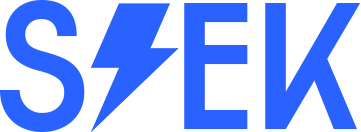If you’re using a password manager like 1Password or LastPass then you’ll not want to keep your logins and passwords saved in your browser any longer, particularly if those passwords are owned and synced by Google).
So how to delete all those hundreds of logins saved over the years? The obvious way is via passwords.google.com, but this only lets the user delete one password at a time. This could be extremely onerous with even a few dozen IDs to delete!
What about deleting them all in one go?
The not so obvious answer is via the Clear Browser Data option in Google Chrome:
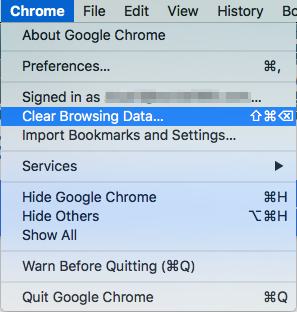
And then selecting just the Passwords option:
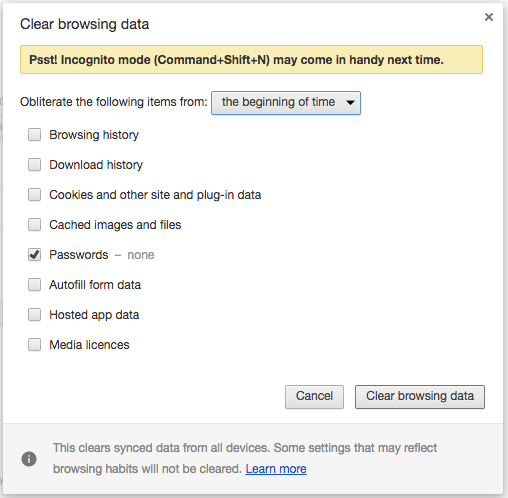
The same task on Safari is somewhat more obvious – Preferences, Passwords, Select All, Remove:
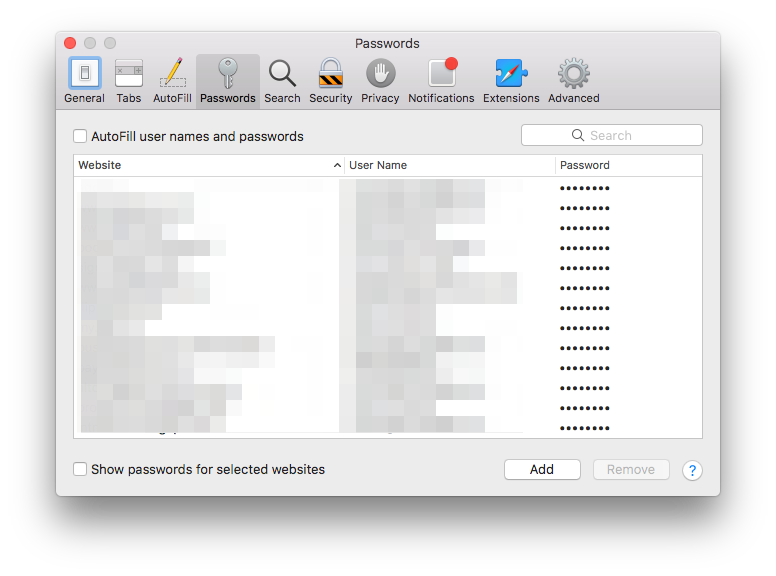
There, that feels better!